AE表达式查错修改脚本 Aescripts pt_ExpressEdit 2.1 +教程

AE表达式查错修改脚本 Aescripts pt_ExpressEdit 2.1 +教程
Aescripts pt_ExpressEdit 2可以查找,应用和编辑修改AE工程中使用的表达式,也可以查找工程表达式出现错误的地方并且自动修复。下载包含脚本和视频教程
Search, apply and edit expressions throughout your project. Expressions can be saved, or instantly applied to one or more properties. It can also check for broken expressions, re-enabling them automatically where possible.
使用教程文字版:
SEARCH: Use the search options to specify which expressions you’re looking for. Click the Search button to scan your project for expressions based on your search criteria.
FETCH: With Auto Fetch enabled, when you select an expression from the list it will appear in the text edit box ready for editing. When Auto Fetch is off, use the Fetch button to get the selected expression into the edit box. Select a property in your comp instead of the list to fetch the expression from there.
APPLY: Edit the expression in the text edit box, then hit the Apply button to apply it to any properties selected in the list. Note: You’ll need to use Ctrl-Return to get a line return in the text edit box.
ADD TO TIMELINE: Use this button to add the expression to any selected properties in the Timeline. This is useful if you want to add expressions to properties that don’t already have ones applied. You’ll need to do a new search for any newly added expressions to appear in the list.
AUTO TEST: With Auto Test enabled the script tests expressions during a search to ensure they are valid, revealing new errors or re-enabling them if previous errors are fixed. If you do something that breaks your expressions you can just Undo then run a search to re-enable them. While this option is recommended, you can turn it off if you want to do searches that won’t affect the result.
ACTIONS: Use the actions/preset pulldown to enabled, disable or remove any selected expressions. Use Refresh List if you’ve made any changes and want to update the list. Use Test Expressions to check the expressions are valid.
PRESETS: With an expression in the text edit box, click the Save button to save it as a preset. Select previously saved expressions from the bottom of the action/preset pulldown, then click Apply to add them to any properties selected in the list.
官网:http://aescripts.com/pt_expressedit/


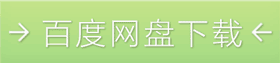








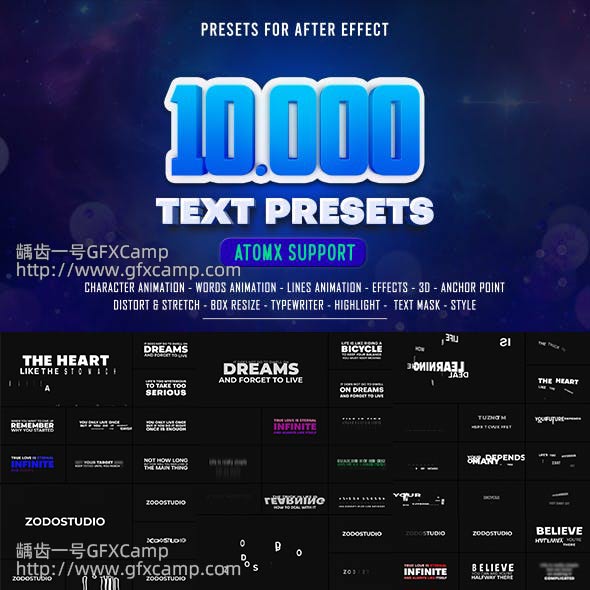
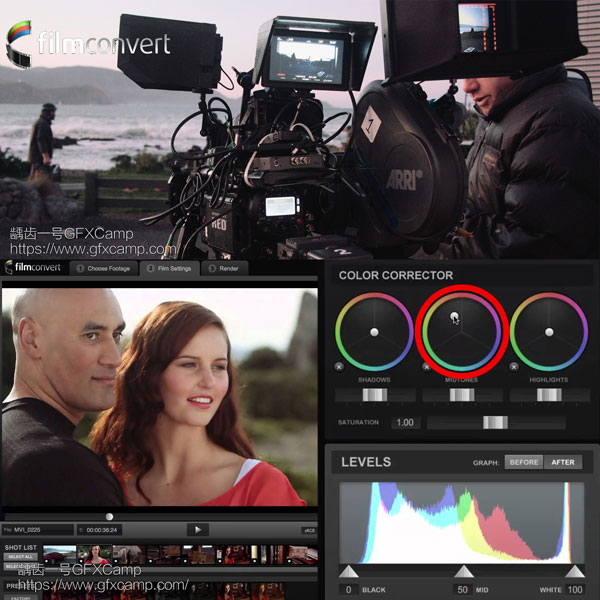


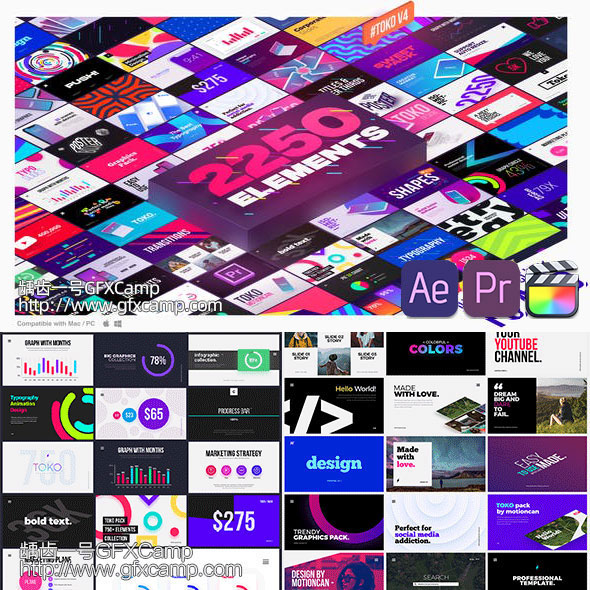
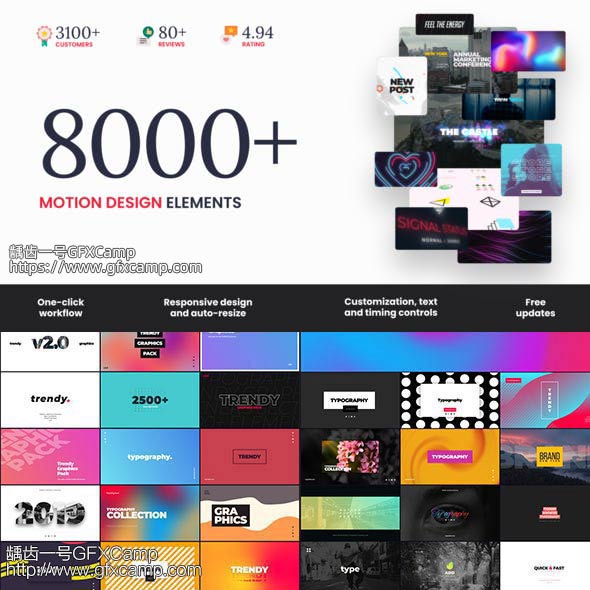

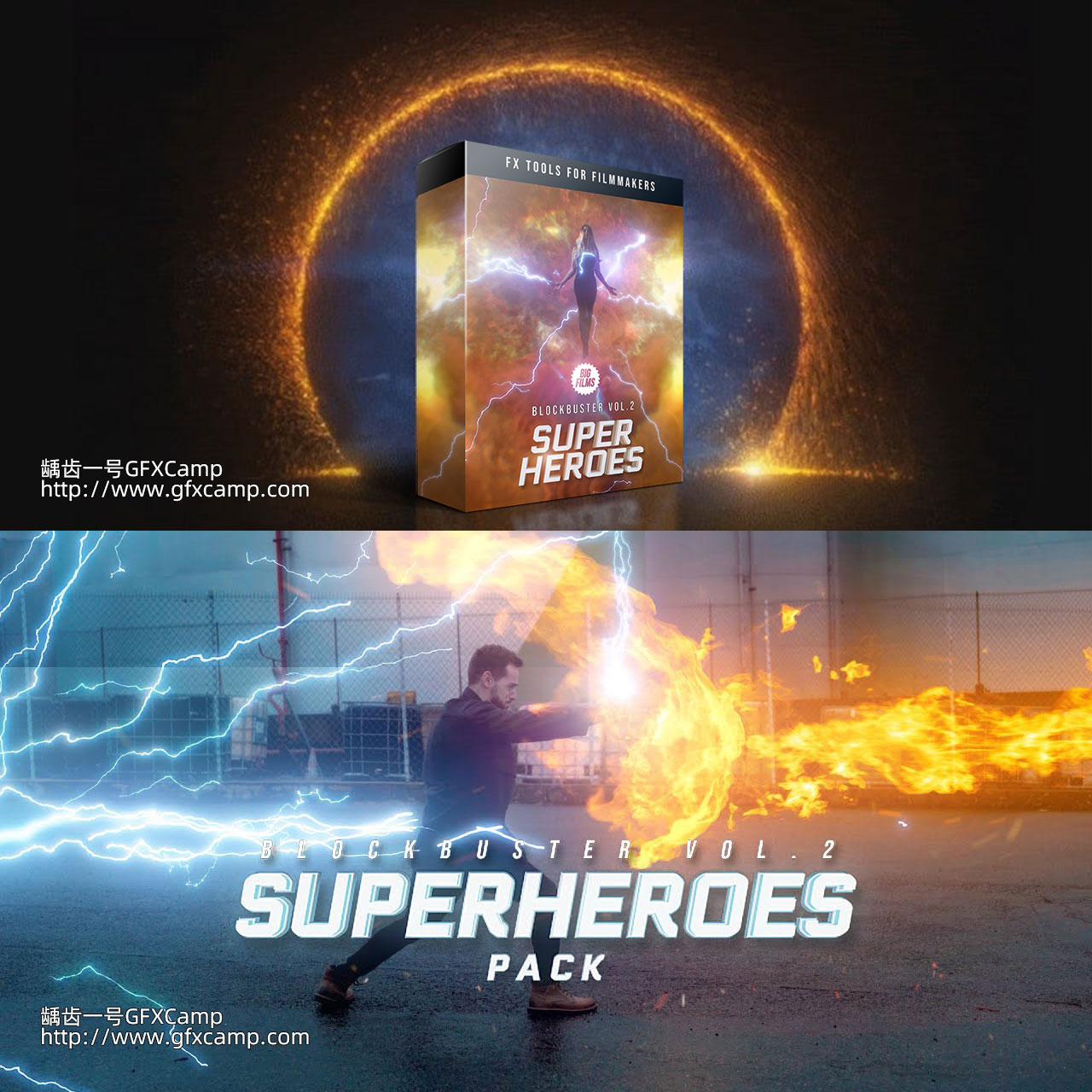


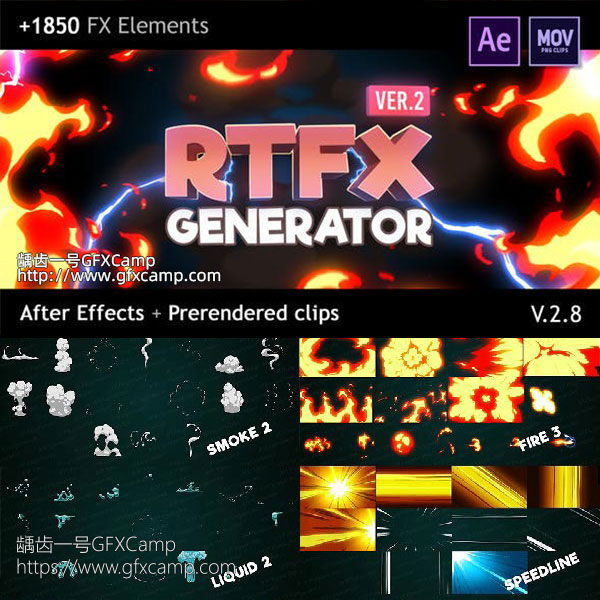



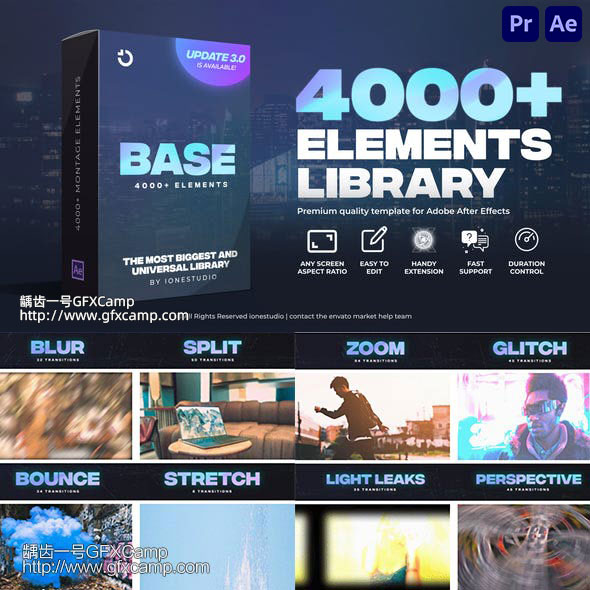
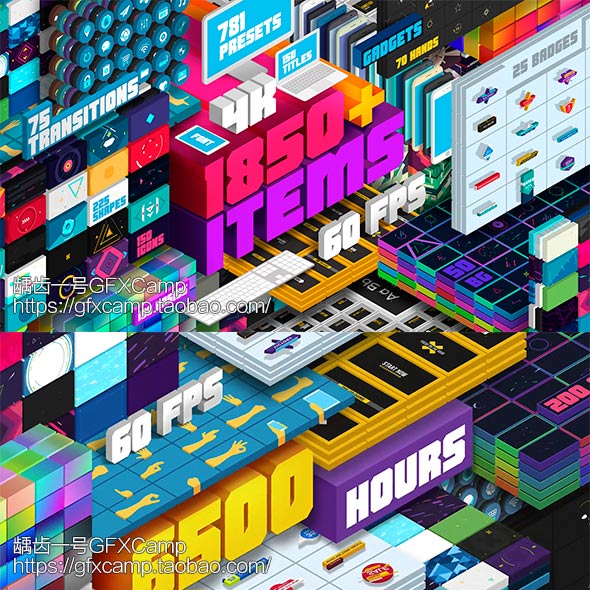
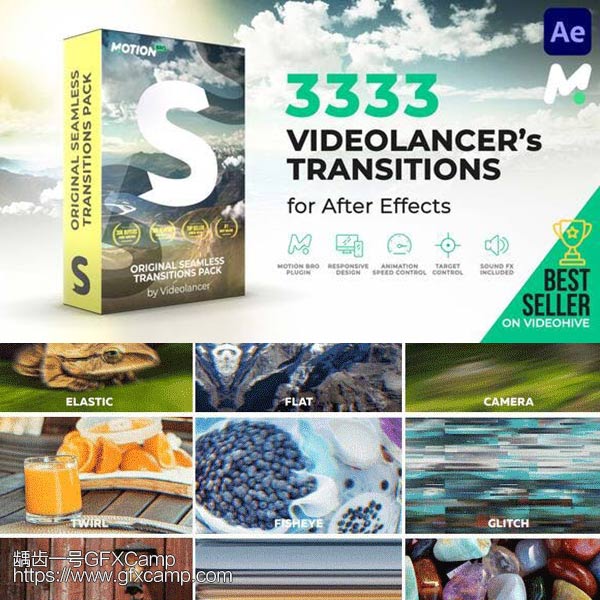





 1062372061
1062372061